IW Custom Soundtracks Guide
3 posters
Page 1 of 1
 IW Custom Soundtracks Guide
IW Custom Soundtracks Guide
By replicantis
Most of this c&p from the Custom Soundtracks guide from shishi-rendan, thanks to Forte for allowing me to do so I'm too lazy to write one up myself
I'm too lazy to write one up myself  This tutorial works with Swap Magic, and Mod Chip, not sure about Hard Drive since i dont use one. Mods sticky this, thanks.
This tutorial works with Swap Magic, and Mod Chip, not sure about Hard Drive since i dont use one. Mods sticky this, thanks.
Before we start, let me state that your Playstation2 must be able to read modified media in order for you to customize soundtracks; either through a Hard Drive Loader, Swap Magic or a Mod Chip.
STEP 0: PREPARING FOR THE CONVERSION
Create a folder on your computer where you can sandbox all the editing you will be doing for this customization. All .WAV files you save should be saved into this folder. All .ADX files will be created in this folder. The ADX Encoder and the ADX Batch File must also be saved and ran in this folder.
You will need the following programs:
-ADX Audio Tool 4.7 (2 Files adxencd.bat/adxencd.exe)
1. http://www.megaupload.com/?d=MFZG6W5D
2. http://www.mediafire.com/file/xyejnqom5mt/adxencd.exe
-CDVDGEN 1.50 http://www.mediafire.com/file/y2nqzwh2em2/CDVDGEN.EXE
-DKZ Studio 0.91B http://www.mediafire.com/file/i4dn2zjjk2k/dkzstudio.exe
-Any Sound Editing Suite (IE: Audacity) http://www.mediafire.com/file/oiazghxmykz/...y-win-1.2.6.exe
-Any DVD Writing Suite (IE: Alcohol 120%)
After installing DKZ Studio you will quickly become aware that the program is not in English, it is in Italian. In order to switch the program into English you must first go to the "Configurazione" (F5) menu, select the "Lingua" option and be sure to highlight the English option. Once you have done that, hit the "Salva" button at the bottom; upon clicking you will come up with a prompt that tells you in Italian that you must restart the program before changes come into effect; just click "OK" and move on. The next time you restart DKZ Studio it will be in almost completely English. Do not under any circumstances upgrade to the DKZ Studio 0.92; everything will revert back to Italian with no option to change the language to English.
STEP 1: FIND THE MUSIC YOU WANT!
Before you can start customizing music, you need to first find out what tracks you want to put in and which tracks you will be replacing. If you cant find any tracks, you can follow this simple tutorial, https://www.youtube.com/watch?v=65NGTLL04f0, and download audio from youtube. Every game is different: tracks are in different places and different types of music are more suited to specific games. Thankfully, the identification of track listing has been done for you.
unknow_00029.adx - Urban Area(Destroyed)
unknow_00030.adx - Archipelago(Destroyed)
unknow_00031.adx - Supreme Kai's World
unknow_00033.adx - Red Ribbon Base
unknow_00034.adx - Plains
unknow_00035.adx - Mountains
unknow_00036.adx - Archipelago
unknow_00037.adx - Cell Games
unknow_00038.adx - Planet Namek
unknow_00039.adx - Grandpa Gohan's House
unknow_00040.adx - *Mountains(Destroyed), Plains(Destroyed), Grandpa Gohan's House(Destroyed), Cell Games(Destroyed)*
unknow_00041.adx - Planet Namek(Destroyed)
unknow_00042.adx - Inside Buu
unknow_00043.adx - Urban Area
unknow_00049.adx - World Tournament Stage
unknow_00052.adx - Hyperbolic Time Chamber
* - this sound file is for all four destroyed stages, since they are all the same with same bgm
STEP 2: EDITING THE MUSIC YOU WANT
After you have found the tracks that you want into your game, you need to edit those tracks so that they are in the proper format for the ADX Sound System. There are many programs you can use to edit music: such as Audacity which is free.
Using your preferred sound editor, you need to make sure your music fits well into a video game and loops seemlessly. In most games, when a song ends, it simply restarts without a missing beat back at the beginning; so you need to make sure your songs loop well without a hiccup. After you have edited your music, you need to save it as a 16-BIT .WAV file with a Frequency of 48000HZ in 2 Channel Stereo.

It is extremely important that your audio is 16bit/48000hz/2ch! All music CDs have a frequency of 44100hz, so you need to be checking up on this. If the parameters to your .WAV file are incorrect, then when your game tries to play the music it will conk-out and there will be no more music on your game until you reset your PS2. Be sure to save your files in the following formats: "unknow_00029.wav, unknow_00030.wav, etc", depending on which track in the music you plan on replacing.
STEP 3: CONVERTING WAV -> ADX
Now double click adxencd.bat and wait for all your .WAV files to be converted into .ADX files. Both adxencd.exe and adxencd.bat must be in the same folder as all of your .WAV files; new .ADX files will be created within this same folder.

STEP 4: DEFINING YOUR AFS FILES
Now you will want to load your original copy of Dragonball Z Infinite World into your DVD drive. Browsing to your DVD drive, you will see various folders and files on your Dragonball Z Infinite World DVD. Inside of the "USR" directory you will find a file called "ADX_CMN.AFS". This is the file in which all of the music within this particular game is stored. Thefore, all changes being made to your copy of Dragonball Z Infinite World will be on this file.
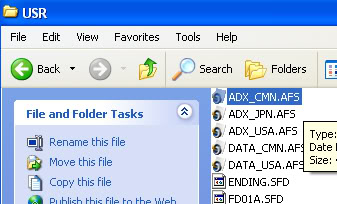
Now you will run the program called DKZ Studio. In DKZ Studio select "File > Open File" and open the file called "ADX_CMN.AFS" which is in the "USR" folder of the Dragonball Z Infinite World DVD in your drive. Now select "File > Save As..." and save "ADX_CMN.AFS" onto your desktop. Select "File > Open File" and open the .AFS file you just saved to your desktop. Once the file is loaded, you see a selection of .ADX files including the .ADX files previously mentioned in STEP 1. Right click each track you wish to change and select "Import file"; browse to the sandbox folder created in STEP 0 and import the .ADX file of the same name. Do this for each file you have edited. Once this is done select "File > Save As..." and save it into your sandbox folder.

STEP 5: REBUILDING YOUR GAME IMAGE!
With your original Dragonball Z Infinite World game still in your DVD drive, run the program called CDVDGEN.EXE. When you run this program, it will automatically give you two options; select "Create new project", click OK, then select "DVD-ROM Master Disc", and click OK. Now drag all the contents of your original Dragonball Z Infinite World DVD to the content layout within CDVDGEN.EXE. What you have in your current compilation track is pretty much an exact duplicate of the layout of your original Infinite World. But since you want to put your own ADX_CMN.AFS file in with your own customized soundtrack, it would be pointless to leave it as it is. The first thing you must do is browse to the "USR" directory within the compilation and delete the ADX_CMN.AFS file from the file list.

Then browse to your sandbox directory created in STEP 0, click and drag the customized ADX_CMN.AFS into the "USR" directory within the compilation. Then click the "Volume" button, for "Disc Name" type in "SLUS" and "21842", and for "Producer Name" type in "PLAYSTATION"

Once all is done, select "File" > "Export iml file" and save the IML, name it "DBZ", to your sandbox directory created in STEP 0. Now head back into DKZ Studio. Once inside DKZ Studio we are going to use their built in ISO Maker. So select "Tools > ISO Maker" and load that up. Where it says source, select the magnifying glass icon and select the IML file we just created. As for the destination, select the magnifying glass icon and chose a location and name to save your ISO as. Click "Start" and we are on our way. Once that is done, burn the ISO you just created with your favorite DVD Writing Suite. Conversely, if you use HDLoader, add the new ISO to your PS2 Hard Drive.

STEP 7: ENJOY!
Load your new ISO on your PS2 and enjoy your new soundtrack!
Remember that only modified Playstation2's can play edited games.
Most of this c&p from the Custom Soundtracks guide from shishi-rendan, thanks to Forte for allowing me to do so
Before we start, let me state that your Playstation2 must be able to read modified media in order for you to customize soundtracks; either through a Hard Drive Loader, Swap Magic or a Mod Chip.
STEP 0: PREPARING FOR THE CONVERSION
Create a folder on your computer where you can sandbox all the editing you will be doing for this customization. All .WAV files you save should be saved into this folder. All .ADX files will be created in this folder. The ADX Encoder and the ADX Batch File must also be saved and ran in this folder.
You will need the following programs:
-ADX Audio Tool 4.7 (2 Files adxencd.bat/adxencd.exe)
1. http://www.megaupload.com/?d=MFZG6W5D
2. http://www.mediafire.com/file/xyejnqom5mt/adxencd.exe
-CDVDGEN 1.50 http://www.mediafire.com/file/y2nqzwh2em2/CDVDGEN.EXE
-DKZ Studio 0.91B http://www.mediafire.com/file/i4dn2zjjk2k/dkzstudio.exe
-Any Sound Editing Suite (IE: Audacity) http://www.mediafire.com/file/oiazghxmykz/...y-win-1.2.6.exe
-Any DVD Writing Suite (IE: Alcohol 120%)
After installing DKZ Studio you will quickly become aware that the program is not in English, it is in Italian. In order to switch the program into English you must first go to the "Configurazione" (F5) menu, select the "Lingua" option and be sure to highlight the English option. Once you have done that, hit the "Salva" button at the bottom; upon clicking you will come up with a prompt that tells you in Italian that you must restart the program before changes come into effect; just click "OK" and move on. The next time you restart DKZ Studio it will be in almost completely English. Do not under any circumstances upgrade to the DKZ Studio 0.92; everything will revert back to Italian with no option to change the language to English.
STEP 1: FIND THE MUSIC YOU WANT!
Before you can start customizing music, you need to first find out what tracks you want to put in and which tracks you will be replacing. If you cant find any tracks, you can follow this simple tutorial, https://www.youtube.com/watch?v=65NGTLL04f0, and download audio from youtube. Every game is different: tracks are in different places and different types of music are more suited to specific games. Thankfully, the identification of track listing has been done for you.
unknow_00029.adx - Urban Area(Destroyed)
unknow_00030.adx - Archipelago(Destroyed)
unknow_00031.adx - Supreme Kai's World
unknow_00033.adx - Red Ribbon Base
unknow_00034.adx - Plains
unknow_00035.adx - Mountains
unknow_00036.adx - Archipelago
unknow_00037.adx - Cell Games
unknow_00038.adx - Planet Namek
unknow_00039.adx - Grandpa Gohan's House
unknow_00040.adx - *Mountains(Destroyed), Plains(Destroyed), Grandpa Gohan's House(Destroyed), Cell Games(Destroyed)*
unknow_00041.adx - Planet Namek(Destroyed)
unknow_00042.adx - Inside Buu
unknow_00043.adx - Urban Area
unknow_00049.adx - World Tournament Stage
unknow_00052.adx - Hyperbolic Time Chamber
* - this sound file is for all four destroyed stages, since they are all the same with same bgm
STEP 2: EDITING THE MUSIC YOU WANT
After you have found the tracks that you want into your game, you need to edit those tracks so that they are in the proper format for the ADX Sound System. There are many programs you can use to edit music: such as Audacity which is free.
Using your preferred sound editor, you need to make sure your music fits well into a video game and loops seemlessly. In most games, when a song ends, it simply restarts without a missing beat back at the beginning; so you need to make sure your songs loop well without a hiccup. After you have edited your music, you need to save it as a 16-BIT .WAV file with a Frequency of 48000HZ in 2 Channel Stereo.

It is extremely important that your audio is 16bit/48000hz/2ch! All music CDs have a frequency of 44100hz, so you need to be checking up on this. If the parameters to your .WAV file are incorrect, then when your game tries to play the music it will conk-out and there will be no more music on your game until you reset your PS2. Be sure to save your files in the following formats: "unknow_00029.wav, unknow_00030.wav, etc", depending on which track in the music you plan on replacing.
STEP 3: CONVERTING WAV -> ADX
Now double click adxencd.bat and wait for all your .WAV files to be converted into .ADX files. Both adxencd.exe and adxencd.bat must be in the same folder as all of your .WAV files; new .ADX files will be created within this same folder.

STEP 4: DEFINING YOUR AFS FILES
Now you will want to load your original copy of Dragonball Z Infinite World into your DVD drive. Browsing to your DVD drive, you will see various folders and files on your Dragonball Z Infinite World DVD. Inside of the "USR" directory you will find a file called "ADX_CMN.AFS". This is the file in which all of the music within this particular game is stored. Thefore, all changes being made to your copy of Dragonball Z Infinite World will be on this file.
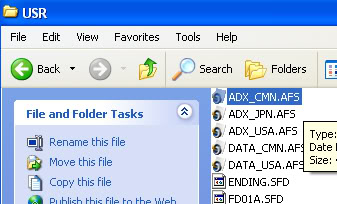
Now you will run the program called DKZ Studio. In DKZ Studio select "File > Open File" and open the file called "ADX_CMN.AFS" which is in the "USR" folder of the Dragonball Z Infinite World DVD in your drive. Now select "File > Save As..." and save "ADX_CMN.AFS" onto your desktop. Select "File > Open File" and open the .AFS file you just saved to your desktop. Once the file is loaded, you see a selection of .ADX files including the .ADX files previously mentioned in STEP 1. Right click each track you wish to change and select "Import file"; browse to the sandbox folder created in STEP 0 and import the .ADX file of the same name. Do this for each file you have edited. Once this is done select "File > Save As..." and save it into your sandbox folder.

STEP 5: REBUILDING YOUR GAME IMAGE!
With your original Dragonball Z Infinite World game still in your DVD drive, run the program called CDVDGEN.EXE. When you run this program, it will automatically give you two options; select "Create new project", click OK, then select "DVD-ROM Master Disc", and click OK. Now drag all the contents of your original Dragonball Z Infinite World DVD to the content layout within CDVDGEN.EXE. What you have in your current compilation track is pretty much an exact duplicate of the layout of your original Infinite World. But since you want to put your own ADX_CMN.AFS file in with your own customized soundtrack, it would be pointless to leave it as it is. The first thing you must do is browse to the "USR" directory within the compilation and delete the ADX_CMN.AFS file from the file list.

Then browse to your sandbox directory created in STEP 0, click and drag the customized ADX_CMN.AFS into the "USR" directory within the compilation. Then click the "Volume" button, for "Disc Name" type in "SLUS" and "21842", and for "Producer Name" type in "PLAYSTATION"

Once all is done, select "File" > "Export iml file" and save the IML, name it "DBZ", to your sandbox directory created in STEP 0. Now head back into DKZ Studio. Once inside DKZ Studio we are going to use their built in ISO Maker. So select "Tools > ISO Maker" and load that up. Where it says source, select the magnifying glass icon and select the IML file we just created. As for the destination, select the magnifying glass icon and chose a location and name to save your ISO as. Click "Start" and we are on our way. Once that is done, burn the ISO you just created with your favorite DVD Writing Suite. Conversely, if you use HDLoader, add the new ISO to your PS2 Hard Drive.

STEP 7: ENJOY!
Load your new ISO on your PS2 and enjoy your new soundtrack!
Remember that only modified Playstation2's can play edited games.
 Re: IW Custom Soundtracks Guide
Re: IW Custom Soundtracks Guide
Sorry For late Reply Does This Works With FMCB Esr because i tried it and it gave me a Red Screen Also Can you Upload Adx Audio Tool on a Another site Since Megaupload IS closed Now ....

Gokuitachi- Saiyan Warrior

- Gender :

Posts : 80
Battle Power : 114
Join date : 2011-02-19
Location : Montreal Canada
Zodiac Signs :


AquaTeamV3- Saiyan Soldier

- Posts : 72
Battle Power : 80
Join date : 2009-11-29
Zodiac Signs :

 Re: IW Custom Soundtracks Guide
Re: IW Custom Soundtracks Guide
Thx Alot Dude  !!
!!

Gokuitachi- Saiyan Warrior

- Gender :

Posts : 80
Battle Power : 114
Join date : 2011-02-19
Location : Montreal Canada
Zodiac Signs :

 Re: IW Custom Soundtracks Guide
Re: IW Custom Soundtracks Guide
One thing i have a problem it seems went i edit my music and export to wav it dosent save in 16bit/48000hz/2ch

Gokuitachi- Saiyan Warrior

- Gender :

Posts : 80
Battle Power : 114
Join date : 2011-02-19
Location : Montreal Canada
Zodiac Signs :

 Similar topics
Similar topics» tier list with custom
» Hello i've been trying to find an Android 17 Guide
» Kap Von Kapsings guide to Monster Slaying
» Omega Shenron Strategy/Combo guide
» Hello i've been trying to find an Android 17 Guide
» Kap Von Kapsings guide to Monster Slaying
» Omega Shenron Strategy/Combo guide
Page 1 of 1
Permissions in this forum:
You cannot reply to topics in this forum|
|
|

